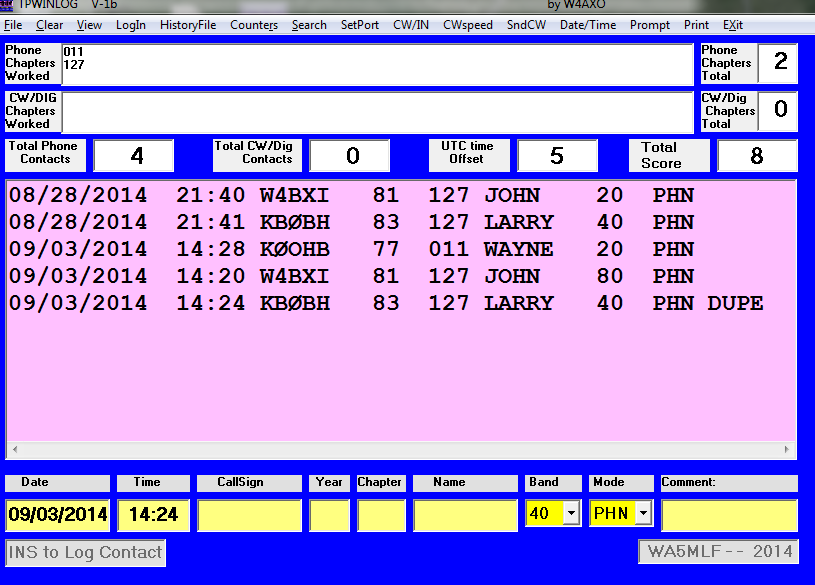The Bell Ringers are a group of active and retired ham employees of the telephone industry, plus some ham friends with a mutual interest. They comprise a non-message network to meet regularly on the air to provide an exchange of communications and continuing fellowship within our area. To visit the Bell Ringers home page, click here
Thursday, November 20, 2014
Spectrum waterfall views on 60 m
Above is the display while WA4PTZ was transmitting. The vertical dimension is about 30 seconds of elapsed time. The 60 m channel 1 bandwidth is represented by the gray shading on the top edge. The carrier frequency is marked with a red line. The lighter patches show the received SSB signal level compared with background noise. Some persistent signals (or artifacts) are seen around 5.328 MHz.
Above is the signal display for W4PRE.
Here is the signal view for W4UOA.
Above is a view showing transmissions from KB4XX and W4UOA.
Here is a longer transmission from KB4XX.
For a different view, see the screen shot below from 40 m (7.143 MHz) at about the same time of the previous morning. This shows transmission from KB4PYR with a strong QSO in progress "next door" at 7.140. The yellow and red colors signify much stronger received signals, compared with the 60 m views above.
-- John
Thursday, October 30, 2014
Trying a New Chat Room
When you open the chat room link in your chosen web browser, the first thing you will see is the log-in box shown below.
The nickname is what displays for you in the chat room. A popular choice is the user's call sign, possibly with a name or other information added. This can be changed at any time during the chat session without logging off.
The main chat window looks like the image below. Click on it for a larger view.
Your nickname will appear at the left end of the Text Entry Box, just below the chat window. Click on it if you want to change it, such as to append extra info.
On the right is the Online Users Box where all logged-in users appear.
The next image below identifies the details of the tool bar that is below the Text Entry Box. Click on the image for a larger view.
The actions of each tool bar button are also identified when you hold your mouse pointer over a button during your chat session. It is good practice to click the disconnect button when you are done with you chat session.
The sound notification (beep) is intended to let you know when anyone posts new text while your attention is elsewhere. You can silence it using the button show. Otherwise, you should hear a beep if ALL of the following conditions are satisfied:
- Your computer is able to make sounds from other programs (e.g. speakers are on)
- Adobe Flash is not blocked for this chat app (this may depend on your browser settings)
- Your mouse pointer is somewhere other than the text entry box of the chat room. If you are actively using the chat room you can seen new posts as they appear.)
Since this chat app does not use Java, it can be used on mobile devices, too. In my experience, the chat session timed out after a short period of inactivity on one Android and one iOS device, but resuming the chat session was quick.
There are many features that we can customize in this chat app. We invite your comments as we continue to evaluate this chat solution.
John
WA5MLF
Tuesday, September 16, 2014
FoxDelta Analyzer at Tuner Input
- 3740 kHz - Blue curve
- 7191 kHz - Red curve
- 14200 kHz - Green curve
Click on the image above for a magnified view.
All plots were done with my 80 m horizontal loop antenna connected to the output of the tuner. For each frequency I performed the following steps:
- Tuned the tuner for minimum SWR with the transceiver as a source at the selected frequency
- Connected the analyzer in place of the transceiver
- Ran a scan from the analyzer software
Using the analyzer mode that enables 3 separate scans to be displayed on a single graph, I saved the composite graph and added frequency labels next to the color legend at the bottom of the graph.
You can see that a good dip in SWR is obtained for first two frequencies. At 14200 kHz, however, the short (84-ft) feed line length did not allow the lowest SWR to be obtained within the 20 m band.
Wednesday, September 3, 2014
TPWINLOG -- Editing log file
A user may want to edit the log file in scenarios such as:
- Error (e.g. name or call sign) discovered just after a contact is logged
- Duplicate contact logged intentionally with DUPE tag for later correction
- Error in band or mode recognized and noted for correction while not operating the event
UPDATE 23 Oct 2020: In the most recent versions of the program the log file is named tpqsolog.txt. The instructions below are otherwise still valid.
After exiting the TPWINLOG program, during a break in operating or after the event concludes, you may use a plain text editor program (e.g. Notepad) to edit your log file QSOLOG5.TPQ. It would be prudent to first make a backup copy of the file. When editing the file, it is best to avoid changing the lengths of certain data elements: chapter, band, mode, date, time. The call sign, name, and comment fields will be of variable length. After editing QSOLOG5.TPQ, when you run TPWINLOG the contact log display and scoring will be updated to reflect the edits. Now you can run the Print feature to generate the output log report on paper or in a file for emailing.
Below is a series of screen shots showing a log of 5 practice log entries and an edit applied to one contact. (Click on any image to expand the view.) The first shows a 5th contact was identified by the program as a duplicate, but was accepted by the operator as a DUPE entry and is not counted in the tally of 4 contacts.
The next screen highlights the changes in the band and the comment field (removing the DUPE tag).
Finally, when the TPWINLOG program is re-started, the log screen reflects the revised tally of 5 contacts.
As noted previously, it's a good idea to practice using the program to log practice contacts and to print the log results. Just be sure to delete the practice contact log before CQ TP starts. See section 4.1 of the program's ReadMe file.
Thursday, August 28, 2014
TPWINLOG Installation
Here is the initial setup screen. Click OK when ready.
Click on the button shown in this screen shot to continue. You have the option of changing the installation directory before proceeding, as noted in section 2.1 of the Readme file. Some pop-up messages may appear as described in section 2.2.
This screen confirms the successful installation.
Here is a magnified view of the resulting shortcut icon on the desktop.
Here is the welcome screen that appears when the program starts.
This window tells you that the next step is to input your user information for the program to use.
Here is the form that you fill in once to record your information as discussed in section 3.1. You can replace or edit this information if changes are needed afterward.
Each time you start the program you will have the option to open the Com Port for CW sending. A simple interface for this feature is described in section 10 of the Readme file.
Be sure to study the program usage details in sections 4 through 10 of the ReadMe file.
You should practice using the program before the event, but be sure to delete your file of practice contacts before you start logging for the event. See section 4.1 of the ReadMe file.
Friday, August 22, 2014
Huntsville Hamfest 2014
Tuesday, August 12, 2014
Loop SWR by FoxDelta Antenna Analyzer
I used various features of the analyzer to profile the SWR of my 80 m horizontal loop antenna. The analyzer settings default to measuring 600 points across the designated frequency range, whose default is 1 to 35 MHz. The 47-page user guide covers all the features, but it is very easy to use. There are convenient buttons to quickly select a single band for analysis. A scan of 600 points takes 25 seconds on my ham shack PC. The number of points to scan can be specified in the software. I found that 200 points still gave satisfactory displays, especially for a smaller frequency range. A table of the scan data is also available with the click of a button. Both the graphic display and the table can be exported easily. When the graphic is displayed following a scan, the mouse pointer can be moved anywhere on the graph to display numeric values of SWR and frequency.
Below is a scan of my 80 m loop with a 4:1 balun connected to the 450-ohm feeder. (Click on the image to enlarge.) The gray vertical bands mark the amateur radio band frequencies. The SWR curve has nice dips in or near the 80, 40, 20, 15, and 10 m bands, but not at 60 m. The SWR scale is on the right side, return loss on left side, and the frequency scan is from 3 to 30 MHz, with 600 points of data. A deep dip in SWR occurs near 10.6 MHz, and this is consistent with SWR data calculated from antenna modeling software.
A similar result is obtained with a different 1:1 (choke) balun as shown below.
Returning to the 4:1 balun, I tested the effect of shortening the feed line by 9 ft. The plot is shown below, and has the same scales as the previous plots. It is easy to see that the shorter feed results in the SWR dips moving higher in frequency. A closer examination of the table data would reveal whether the shift causes significant SWR increase within most of each affected band. The SWR at 60 m is not improved.
Since the FoxDelta analyzer is so convenient to use, I may make additional scans with even shorter feed line lengths before I settle on a final configuration. It appears that the 1/2 wavelength feed at the lowest band is probably optimal.