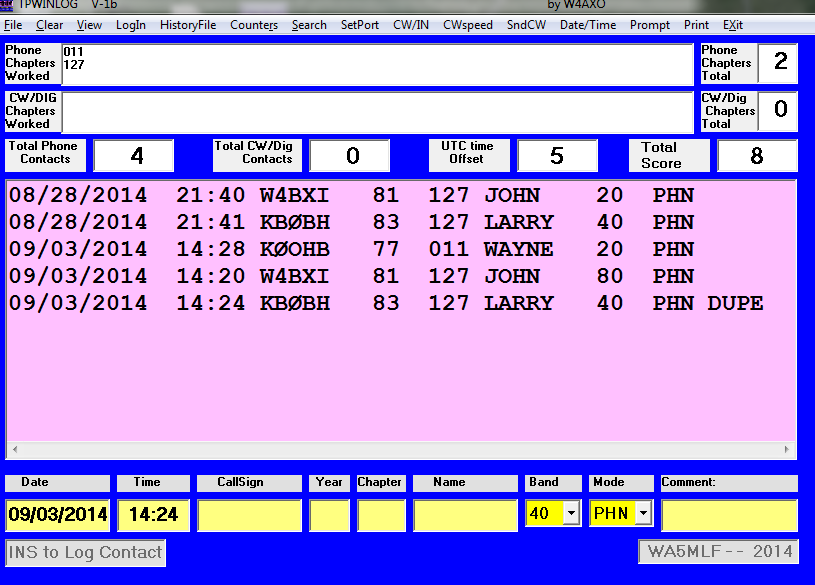W4UOA gave me the opportunity to assemble and evaluate / use his
FoxDelta Antenna Analyzer kit FD-AAZ-0912. The assembly was easy, given that 3 surface-mount devices were pre-soldered to the main board or a daughter board. The initial power-up was successful and the device appeared to be mostly ready to go. The
Windows software advised that the device firmware needed to be updated to be compatible with the current v 5.03 software. This was easily accomplished using the published instructions and the firmware updater program. A quick calibration with open circuit and short circuit conditions on the BNC antenna port made the device fully ready. The necessary instructions and programs are available at
this web page.
I used various features of the analyzer to profile the SWR of my
80 m horizontal loop antenna. The analyzer settings default to measuring 600 points across the designated frequency range, whose default is 1 to 35 MHz. The 47-page user guide covers all the features, but it is very easy to use. There are convenient buttons to quickly select a single band for analysis. A scan of 600 points takes 25 seconds on my ham shack PC. The number of points to scan can be specified in the software. I found that 200 points still gave satisfactory displays, especially for a smaller frequency range. A table of the scan data is also available with the click of a button. Both the graphic display and the table can be exported easily. When the graphic is displayed following a scan, the mouse pointer can be moved anywhere on the graph to display numeric values of SWR and frequency.
Below is a scan of my 80 m loop with a
4:1 balun connected to the 450-ohm feeder. (Click on the image to enlarge.) The gray vertical bands mark the amateur radio band frequencies. The SWR curve has nice dips in or near the 80, 40, 20, 15, and 10 m bands, but not at 60 m. The SWR scale is on the right side, return loss on left side, and the frequency scan is from 3 to 30 MHz, with 600 points of data. A deep dip in SWR occurs near 10.6 MHz, and this is consistent with SWR data calculated from
antenna modeling software.
On the 60 m band I've found it necessary to use a 1:1 balun to bring the SWR within range for my automatic antenna tuner, I made a scan using the
1:1 balun. The result is displayed below. Although the SWR is manageable on 60 m, other bands are compromised.
A similar result is obtained with a different
1:1 (choke) balun as shown below.
Returning to the
4:1 balun, I tested the effect of shortening the feed line by 9 ft. The plot is shown below, and has the same scales as the previous plots. It is easy to see that the shorter feed results in the SWR dips moving higher in frequency. A closer examination of the table data would reveal whether the shift causes significant SWR increase within most of each affected band. The SWR at 60 m is not improved.
Since the FoxDelta analyzer is so convenient to use, I may make additional scans with even shorter feed line lengths before I settle on a final configuration. It appears that the 1/2 wavelength feed at the lowest band is probably optimal.