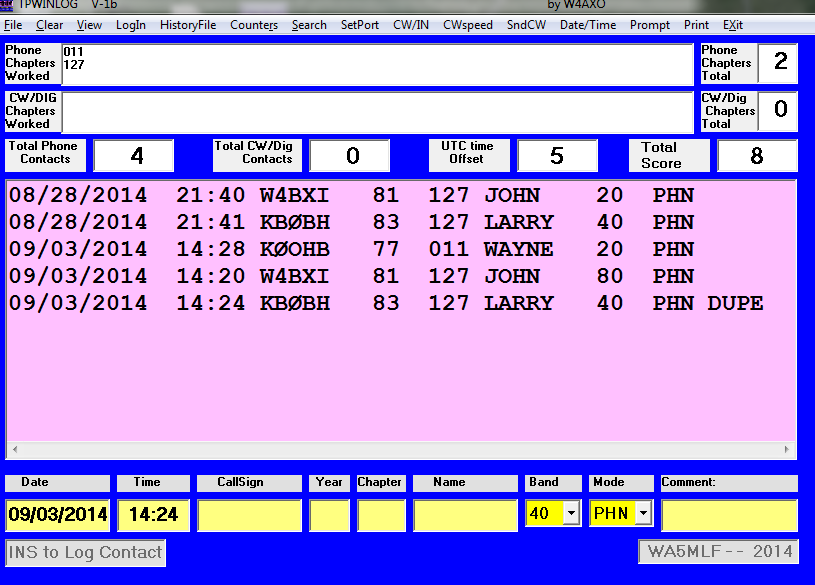While trying out a new chat room set up by
W4UOA, we've learned about its features and how to use many of them. Below are some notes and graphics that illustrate some of what we know for now. These may help folks to get more familiar with the chat room usage.
When you open the chat room link in your chosen web browser, the first thing you will see is the log-in box shown below.
The nickname is what displays for you in the chat room. A popular choice is the user's call sign, possibly with a name or other information added. This can be changed at any time during the chat session without logging off.
The main chat window looks like the image below. Click on it for a larger view.
Your nickname will appear at the left end of the Text Entry Box, just below the chat window. Click on it if you want to change it, such as to append extra info.
On the right is the Online Users Box where all logged-in users appear.
The next image below identifies the details of the tool bar that is below the Text Entry Box. Click on the image for a larger view.
The actions of each tool bar button are also identified when you hold your mouse pointer over a button during your chat session. It is good practice to click the disconnect button when you are done with you chat session.
The sound notification (beep) is intended to let you know when anyone posts new text while your attention is
elsewhere. You can silence it using the button show. Otherwise, you should hear a beep if
ALL of the following conditions are satisfied:
- Your computer is able to make sounds from other programs (e.g. speakers are on)
- Adobe Flash is not blocked for this chat app (this may depend on your browser settings)
- Your mouse pointer is somewhere other than the text entry box of the chat room. If you are actively using the chat room you can seen new posts as they appear.)
As with any web page, you can change the text size by pressing
Control + (for larger text) or
Control - (for smaller text).
Since this chat app does not use Java, it can be used on mobile devices, too. In my experience, the chat session timed out after a short period of inactivity on one Android and one iOS device, but resuming the chat session was quick.
There are many features that we can customize in this chat app. We invite your comments as we continue to evaluate this chat solution.
John
WA5MLF